Complete the following steps to setup your Wacom Cintiq Pro:
- Gently lay the Cintiq Pro face down on a flat surface clear of debris.
- Remove the back cover by pulling it away at the cable opening.

- Connect your device to a power source using the power cable and AC adapter.
- Determine what ports are available on your computer and attach your Cintiq Pro:
- USB-C: Attach the USB-C cable from your computer to the Cintiq Pro.
- DisplayPort: Attach the DisplayPort cable and the USB-A cable from your computer to the Cintiq Pro.
- HDMI: Attach the HDMI cable and the USB-A cable from your computer to the Cintiq Pro.
-
Other: To function correctly both data and video cables must be attached from the computer to the Wacom Pen Display. Data is communicated by the USB connection
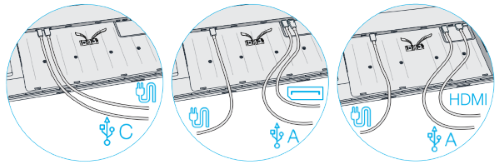
- Bundle the cables with the attached cable ties.
- Reattach the back cover, allowing the cables to pass through the cable opening.

-
- Gently flip the Cintiq Pro so that it is face up and positioned for use.
- Confirm your computer is on, and then turn on your Cintiq Pro by pressing the power button.
Install the Wacom driver
- Go to Wacom's Product Resources page.
- In the Search to find your product resources search bar, enter your product's name or model number.
- Select your product from the resulting drop-down list.
- From the resources list that displays for your device, click Download Windows Driver or Download Mac Driver, depending on your computer's operating system.
- Follow the on-screen instructions.
NOTE: If you are using Mac, please follow the steps here: Setting up the Wacom driver with macOS
- Your Cintiq Pro should now be functional. Check Test the creative pen display if you are not seeing input from pen and touch.
- Access FAQs and other product information on the Support page of the Wacom website.