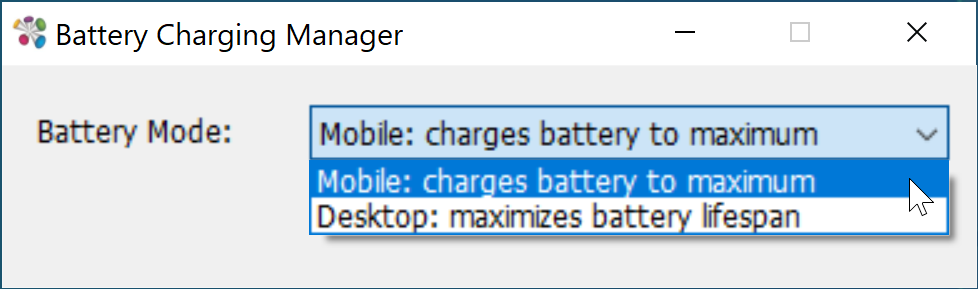Wacom has recently added battery management control that allows you to make the most of your MobileStudio Pro’s battery health. All you need is the BIOS update and the Charge manager file found on the Wacom support page and you are ready to get started. If you’re a mobile user, the default setting is already in place and will give you maximum battery capacity. For those of you that are mainly working at a desk and have the device attached to the power outlet, we recommend you switch to the desktop mode and maximize the life of your battery. Please see the requirements and follow the directions to find the battery mode control.
This updated is available for the following models: DTHW1620H, DTHW1620M, DTHW1320H, DTHW1320M, DTHW1320L, DTHW1320T
If you are sure this applies to your device, follow the steps below:
- Make sure driver 6.3.38 or later is installed - https://www.wacom.com/support/product-support/drivers
- Open the Wacom Desktop Center
- Make sure there are no other firmware updates available - Do not proceed further before doing this
- Open https://www.wacom.com/support/product-support/drivers
- Select MobileStudio Pro 13 or MobileStudio Pro 16
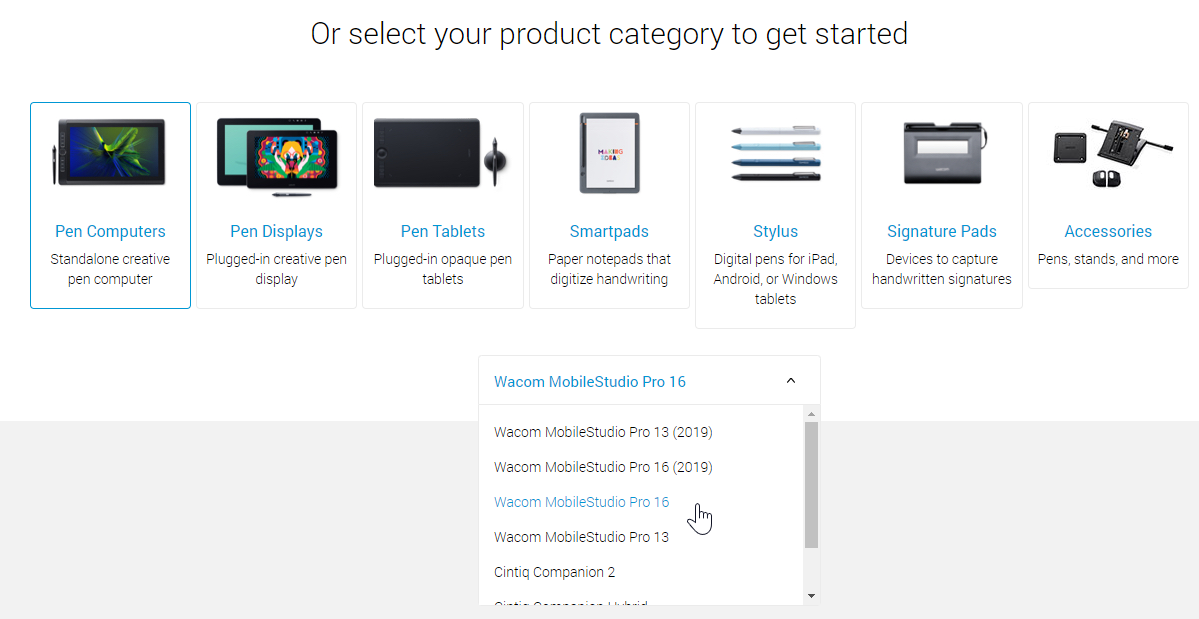
6. From Other Resources, download the Battery Charge Manager
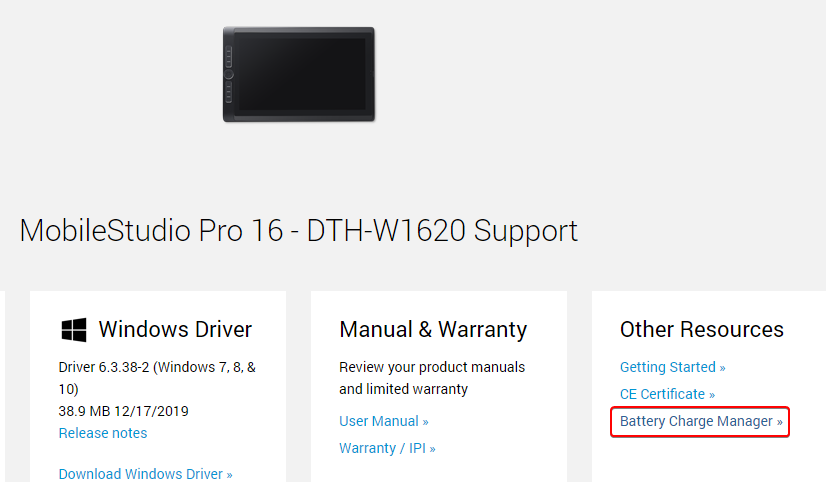
7. Once the downloads are complete, extract Battery-Charge-Manager.zip
8. Once the extraction is complete, open the MSP1.0-BIOS_MS112 folder and run McAllan_MS112.exe
- You will need Admin rights to run the software - If a “Windows protected your PC” window appears, click on More info and then click on Run anyway
9. Carefully read the Warning message and click on OK to continue
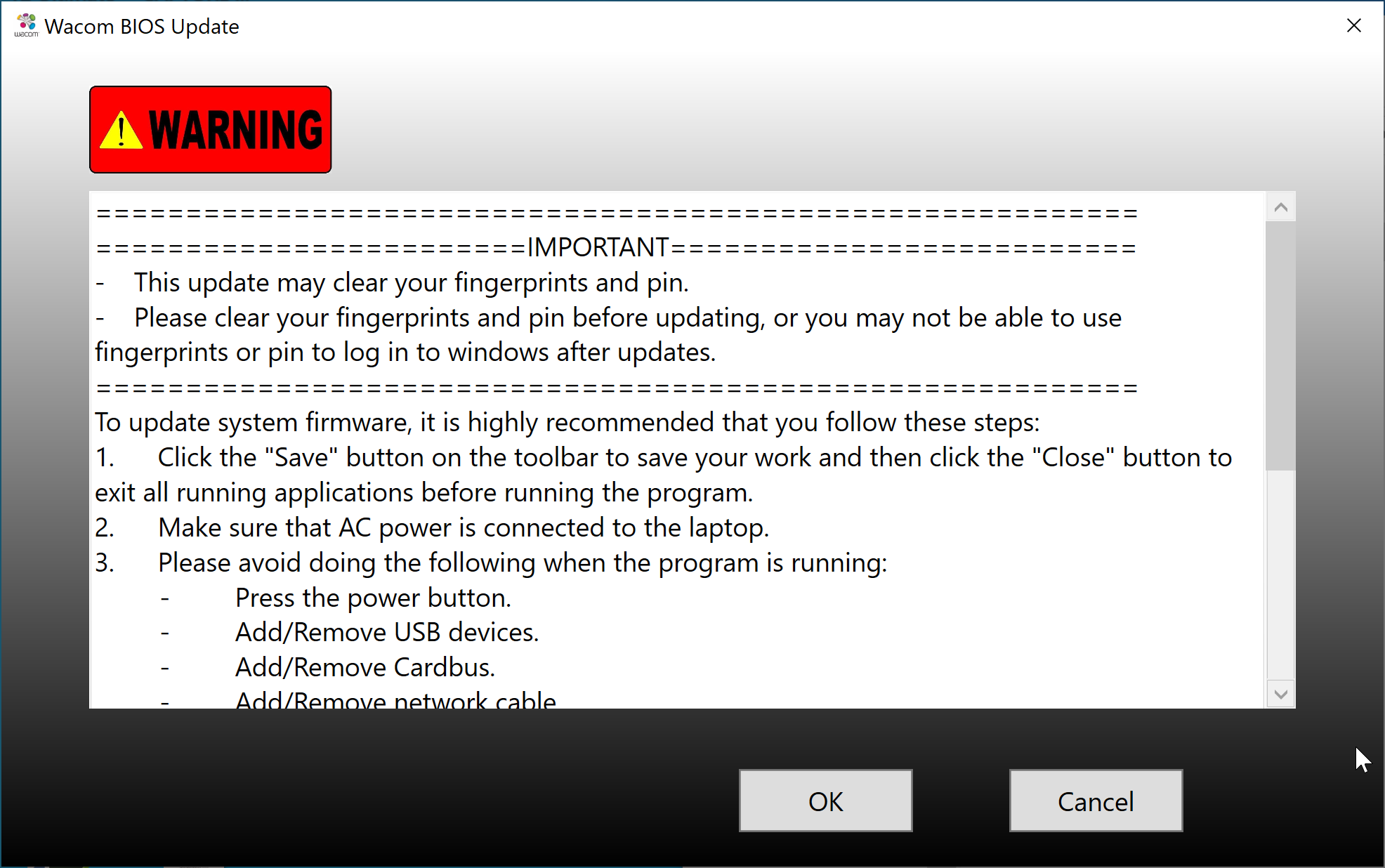
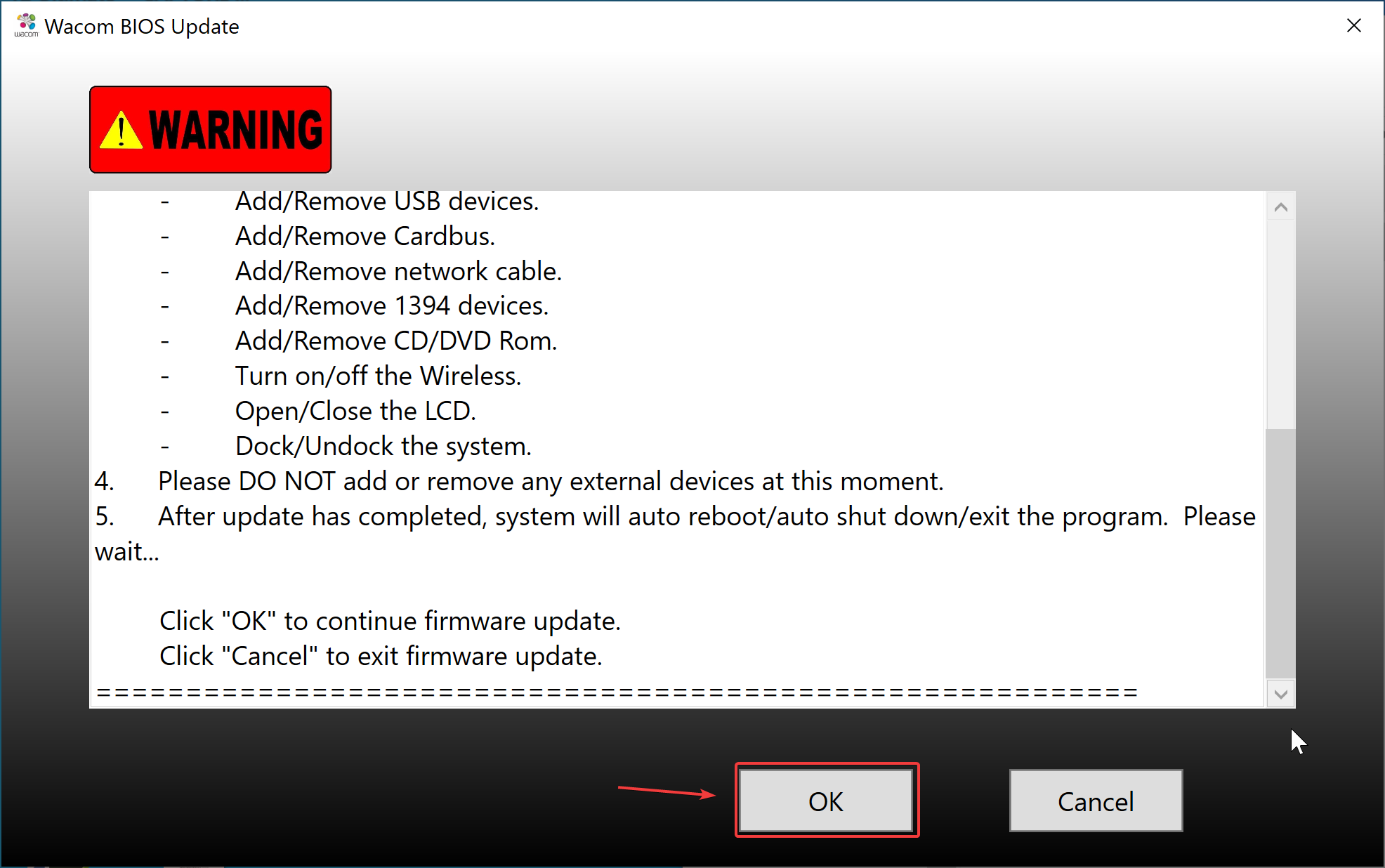
10. Follow the prompts and then restart the MobileStudio Pro once the BIOS installation is complete
11. Open the extracted Battery Charge Manager folder again, open the battchgmgr_1.0.0.0 folder and run Setup.exe
12. Follow the installation prompts and complete the installation
13. Open Battery Charging Manager from the Windows programs menu
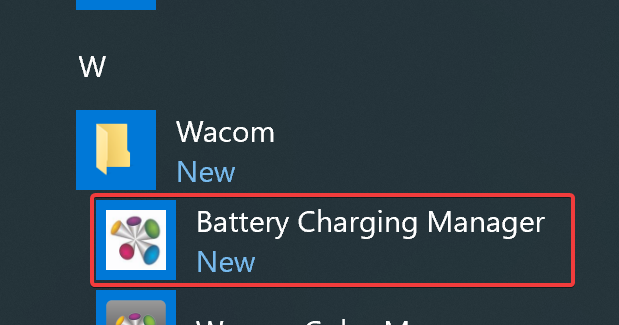
14. Change the setting to the most appropriate use mode